We recruited a new (and very promising) affiliate into a ShareASale-based affiliate program we manage. To help them facilitate conversions we created an exclusive coupon code for them to promote. Once the coupon was uploaded and assigned to them, we emailed them:
We’ve added the code an exclusive ShareASale coupon (visible to you only). You may grab it (a) either by pulling our coupons and deals, or (b) going to ShareASale’s Deals Database (there’s a link in your affiliate menu), and pulling Deal #106301.
The reply that came back was:
I don’t show the link below, please forward to me.
And this is a very understandable comment. After all, they’re new to the network (our program may very well be the only program they’ll promote there), unfamiliar with the interface, and all the corresponding lingo.
Thankfully (both for affiliates, and for affiliate managers), ShareASale’s affiliate links are very simple to both understand and create even without being logged into your ShareASale account. There are basically three variables that go into each tracking link:
- b= for banner ID (and d= when we’re talking a deal/coupon)
- m= for merchant ID
- u= for affiliate/user ID
All of the above a numerical IDs.
Since we know the affiliate’s ID (for the sake of our example, let’s make one up: 987654), and our own merchant ID (let’s suppose it were 12345), and as obvious from the foregoing, the deal ID is 106301, the affiliate tracking link for this guy to use is going to look as follows:
http://www.shareasale.com/u.cfm?d=106301&m=12345&u=987654
With banners and text links, the sequence of variables changes a bit (see how affiliate ID precedes merchant ID below), and note also the r.cfm being used instead of u.cfm:
http://www.shareasale.com/r.cfm?b=111111&u=987654&m=12345
Of course, for affiliates it is best to just grab the respective link through ShareASale’s affiliate interface, which makes both creatives, and deals easy to locate:
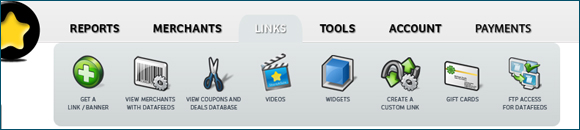
It does, however, help knowing what goes into each link — to feel comfortable using them, and, as in our above situation, to be able to quickly link to a landing page without even going into your affiliate account.
Additionally, having this knowledge also makes it easier for affiliate managers to add easy-to-cut-and-paste links into their affiliate newsletters. Just replace the number after u= by !!USERID!! and each individual affiliate will see their own affiliate ID in the newsletter they’ll receive from you.
Where’d you find the affiliate?
He runs a popular blog in the niche.
Interesting. Was he promoting a competitors product or just monetizing with ads before you approached him?
He was/is both promoting a related merchant’s product, and monetizes with banners (on CPM basis).
Can you create such links in Linkshare too?
LinkShare offers several tools. The first one that comes to mind is their Deep Linking tool.
What exactly do mean when asking if you can “create such links” in LinkShare though? By analogy (or following similar logic)?
Geno, thanks a lot for a great advice! Just yesterday I was looking for a way to point out certain affiliates to specific promotion-related banners!
As someone relatively new to the ShareASale platform, this is a great tip Geno – thanks!
Hi,
Great article.
I seem to have missed on the banner ID.
Assuming I want to create it on the fly for a specific product page .
How do I know the banner id ?
Thanks,
Dan
Dan banner IDs can be retrieved from each individual merchant’s creative inventory.